In this guide, you'll learn how to download the app, connect your devices, and use the different features. Thanks to the app, you no longer have to leave your shooting point to adjust the lighting conditions.
1. Download the Jinbei app
For Android users:
The Jinbei app is not available on the Google Play Store. You can download the APK file directly from our website.
- Visit the download page.
- Download the APK file and install it on your Android device . Make sure installation from unknown sources is enabled in your device's settings.

For iOS users:
Download the Jinbei app from the App Store.

2. Connecting your devices
After installing the app, you can connect your Jinbei LED continuous lights and flashes:
- Open the Jinbei app on your smartphone or tablet.
- Turn on your Jinbei LED continuous lights or flashes.
- The app will automatically search for available devices. Select your device from the list of found devices.
- Once connected, your device will appear in the app.
3. The user interface of the Jinbei app
The Jinbei app's interface is designed to be user-friendly and intuitive. Here are some of the main features you can use:
main menu
Here you can choose between four main options:
- Flash : Settings and control of the flash units.
- LED : Settings and control of the LED lights.
- Settings : General app settings.
- Bluetooth : Connection settings for Bluetooth devices.
Connecting your devices
After installing the app, you can connect your Jinbei LED continuous lights:
- Open the Jinbei app on your smartphone or tablet.
- Turn on your Jinbei LED continuous lights.
- The app will automatically search for available devices. Select your device from the list of found devices.
- Once connected, your device will appear in the app.
The user interface of the Jinbei app
The Jinbei app's interface is designed to be user-friendly and intuitive. Here are some of the main features you can use:
home screen:
- On the home screen you can see your connected devices. Here you can directly adjust the brightness and color temperature of your lights.
- Use the plus and minus buttons to increase or decrease the brightness.
- The color temperature controller allows you to switch between warm and cold light.
Detailed view:
- In the detailed view you have additional control options.
- Adjust the brightness in percent or select preset values (25%, 50%, 100%).
- Adjust the color temperature precisely.
- Choose from different light modes such as "bulb" or "daylight".
Advanced settings:
- The advanced settings allow you to make further adjustments.
- Choose between different lighting effects such as "TV", "Fireworks" or "Thunderstorm".
- Adjust the cooling of your lights to avoid overheating.
- Save your settings for quick reuse.
Additional features:
- The app also offers a function for saving and retrieving lighting settings.
- Use the memory function to save your preferred lighting settings.
- Use the input function to enter custom settings.
flash control
To control your flash units, select "Flash" from the main menu. This will take you to the flash control interface.
In the flash control interface you can make various settings:
- Select the channel (CH 1) and group (A, B, C).
- Adjust the flash power using the +/- buttons.
- Use the options above, such as Delay, Beep, EasyCap All and SYNC, to make further adjustments.
Detailed view of the flash settings
For more advanced settings, you can use the detailed view of the flash settings. To do this, select a specific group in the flash control interface.
In this view you can make detailed settings for your flash units:
- Channel and Group : Select the desired channel (CH 1) and group (GR A).
- Flash power : Adjust the flash power using the +/- buttons. The current setting is displayed in the center (1.7).
- Mode, Sleep, Test, Delay, EasyCap : Use the options below to change modes, put the device into sleep mode, trigger a test flash, set delays, or activate EasyCap mode.
LED control
In addition to controlling flash units, the Jinbei app also offers the ability to control LED lights. Select the "LED" option in the main menu to enter the LED control interface.
home screen
On the home screen you can see your connected devices. Here you can directly adjust the brightness and color temperature of your lights.
- Use the plus and minus buttons to increase or decrease the brightness.
- The color temperature controller allows you to switch between warm and cold light.
detailed view
In the detailed view you have additional control options:
- Adjust the brightness in percent or select preset values (25%, 50%, 100%).
- Adjust the color temperature precisely.
- Choose from different light modes such as "bulb" or "daylight".
Advanced Settings
The advanced settings allow you to make further adjustments:
- Adjust the cooling of your lights to avoid overheating.
- Save your settings for quick reuse.
Additional functions
The app also offers a function for saving and retrieving lighting settings:
- Use the memory function to save your preferred lighting settings.
- Use the input function to enter custom settings.
4. Using the light modes and effects
The Jinbei app offers various lighting modes and effects that you can use creatively:
- Light effects : Choose between different light effects such as "TV", "light bulb", "fireworks" and "thunderstorm" to create special moods.
- Modes : Switch between modes like "Daylight" and "Incandescent" for different lighting scenarios.
Conclusion
The Jinbei app provides a comprehensive solution for controlling your Jinbei LED continuous lights and strobe lights. With easy installation, intuitive interface and versatile features, you can effortlessly customize your lighting and use it creatively. Download the app today and experience the benefits of wireless lighting control.